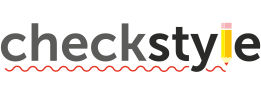checkstyle
checkstyle documentation
- Version in MegaLinter: 10.9.3
- Visit Official Web Site
- See How to configure checkstyle rules
- If custom
sun_checks.xmlconfig file is not found, sun_checks.xml will be used
- If custom
- See How to disable checkstyle rules in files
- See Index of problems detected by checkstyle
Configuration in MegaLinter
- Enable checkstyle by adding
JAVA_CHECKSTYLEin ENABLE_LINTERS variable - Disable checkstyle by adding
JAVA_CHECKSTYLEin DISABLE_LINTERS variable
| Variable | Description | Default value |
|---|---|---|
| JAVA_CHECKSTYLE_ARGUMENTS | User custom arguments to add in linter CLI call Ex: -s --foo "bar" |
|
| JAVA_CHECKSTYLE_FILTER_REGEX_INCLUDE | Custom regex including filter Ex: (src\|lib) |
Include every file |
| JAVA_CHECKSTYLE_FILTER_REGEX_EXCLUDE | Custom regex excluding filter Ex: (test\|examples) |
Exclude no file |
| JAVA_CHECKSTYLE_CLI_LINT_MODE | Override default CLI lint mode - file: Calls the linter for each file- list_of_files: Call the linter with the list of files as argument- project: Call the linter from the root of the project |
list_of_files |
| JAVA_CHECKSTYLE_FILE_EXTENSIONS | Allowed file extensions. "*" matches any extension, "" matches empty extension. Empty list excludes all filesEx: [".py", ""] |
[".java"] |
| JAVA_CHECKSTYLE_FILE_NAMES_REGEX | File name regex filters. Regular expression list for filtering files by their base names using regex full match. Empty list includes all files Ex: ["Dockerfile(-.+)?", "Jenkinsfile"] |
Include every file |
| JAVA_CHECKSTYLE_PRE_COMMANDS | List of bash commands to run before the linter | None |
| JAVA_CHECKSTYLE_POST_COMMANDS | List of bash commands to run after the linter | None |
| JAVA_CHECKSTYLE_CONFIG_FILE | checkstyle configuration file nameUse LINTER_DEFAULT to let the linter find it |
sun_checks.xml |
| JAVA_CHECKSTYLE_RULES_PATH | Path where to find linter configuration file | Workspace folder, then MegaLinter default rules |
| JAVA_CHECKSTYLE_DISABLE_ERRORS | Run linter but consider errors as warnings | false |
| JAVA_CHECKSTYLE_DISABLE_ERRORS_IF_LESS_THAN | Maximum number of errors allowed | 0 |
IDE Integration
Use checkstyle in your favorite IDE to catch errors before MegaLinter !
| IDE | Extension Name | Install | |
|---|---|---|---|
| Eclipse | eclipse-cs | Visit Web Site | |
| IDEA | checkstyle-idea | ||
| Visual Studio Code | vscode-checkstyle |  |
MegaLinter Flavours
This linter is available in the following flavours
| Flavor | Description | Embedded linters | Info | |
|---|---|---|---|---|
 |
all | Default MegaLinter Flavor | 114 |   |
| cupcake | MegaLinter for the most commonly used languages | 82 |   |
|
| java | Optimized for JAVA based projects | 51 |   |
Behind the scenes
How are identified applicable files
- File extensions:
.java
How the linting is performed
- checkstyle is called once with the list of files as arguments (
list_of_filesCLI lint mode)
Example calls
java -jar /usr/bin/checkstyle myfile.java
java -jar /usr/bin/checkstyle -c sun_checks.xml myfile.java
Help content
Usage: java [options] <mainclass> [args...]
(to execute a class)
or java [options] -jar <jarfile> [args...]
(to execute a jar file)
or java [options] -m <module>[/<mainclass>] [args...]
java [options] --module <module>[/<mainclass>] [args...]
(to execute the main class in a module)
or java [options] <sourcefile> [args]
(to execute a single source-file program)
Arguments following the main class, source file, -jar <jarfile>,
-m or --module <module>/<mainclass> are passed as the arguments to
main class.
where options include:
-cp <class search path of directories and zip/jar files>
-classpath <class search path of directories and zip/jar files>
--class-path <class search path of directories and zip/jar files>
A : separated list of directories, JAR archives,
and ZIP archives to search for class files.
-p <module path>
--module-path <module path>...
A : separated list of directories, each directory
is a directory of modules.
--upgrade-module-path <module path>...
A : separated list of directories, each directory
is a directory of modules that replace upgradeable
modules in the runtime image
--add-modules <module name>[,<module name>...]
root modules to resolve in addition to the initial module.
<module name> can also be ALL-DEFAULT, ALL-SYSTEM,
ALL-MODULE-PATH.
--list-modules
list observable modules and exit
-d <module name>
--describe-module <module name>
describe a module and exit
--dry-run create VM and load main class but do not execute main method.
The --dry-run option may be useful for validating the
command-line options such as the module system configuration.
--validate-modules
validate all modules and exit
The --validate-modules option may be useful for finding
conflicts and other errors with modules on the module path.
-D<name>=<value>
set a system property
-verbose:[class|module|gc|jni]
enable verbose output
-version print product version to the error stream and exit
--version print product version to the output stream and exit
-showversion print product version to the error stream and continue
--show-version
print product version to the output stream and continue
--show-module-resolution
show module resolution output during startup
-? -h -help
print this help message to the error stream
--help print this help message to the output stream
-X print help on extra options to the error stream
--help-extra print help on extra options to the output stream
-ea[:<packagename>...|:<classname>]
-enableassertions[:<packagename>...|:<classname>]
enable assertions with specified granularity
-da[:<packagename>...|:<classname>]
-disableassertions[:<packagename>...|:<classname>]
disable assertions with specified granularity
-esa | -enablesystemassertions
enable system assertions
-dsa | -disablesystemassertions
disable system assertions
-agentlib:<libname>[=<options>]
load native agent library <libname>, e.g. -agentlib:jdwp
see also -agentlib:jdwp=help
-agentpath:<pathname>[=<options>]
load native agent library by full pathname
-javaagent:<jarpath>[=<options>]
load Java programming language agent, see java.lang.instrument
-splash:<imagepath>
show splash screen with specified image
HiDPI scaled images are automatically supported and used
if available. The unscaled image filename, e.g. image.ext,
should always be passed as the argument to the -splash option.
The most appropriate scaled image provided will be picked up
automatically.
See the SplashScreen API documentation for more information
@argument files
one or more argument files containing options
-disable-@files
prevent further argument file expansion
--enable-preview
allow classes to depend on preview features of this release
To specify an argument for a long option, you can use --<name>=<value> or
--<name> <value>.
Installation on mega-linter Docker image
- Dockerfile commands :
# Parent descriptor install
ENV JAVA_HOME=/usr/lib/jvm/java-11-openjdk
ENV PATH="$JAVA_HOME/bin:${PATH}"
# Linter install
RUN CHECKSTYLE_LATEST=$(curl -s \
-H "Accept: application/vnd.github+json" \
-H "Authorization: Bearer $(cat /run/secrets/GITHUB_TOKEN)" \
https://api.github.com/repos/checkstyle/checkstyle/releases/latest \
| grep browser_download_url \
| grep ".jar" \
| cut -d '"' -f 4) \
&& curl --retry 5 --retry-delay 5 -sSL $CHECKSTYLE_LATEST \
--output /usr/bin/checkstyle